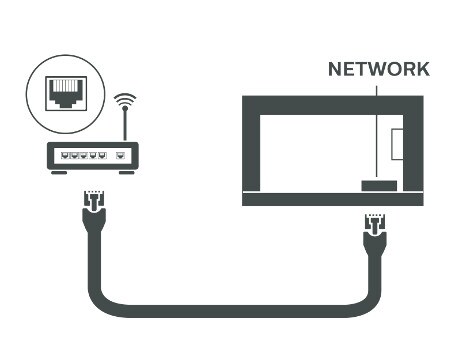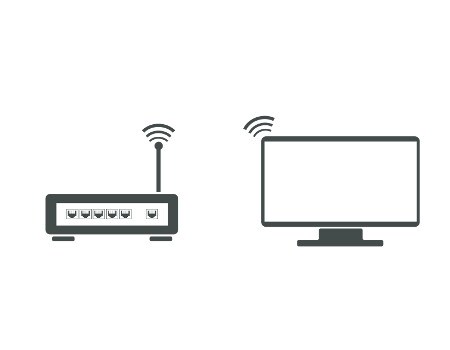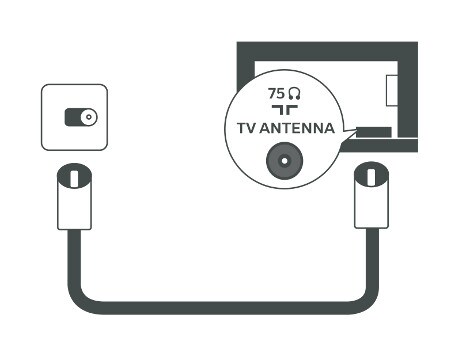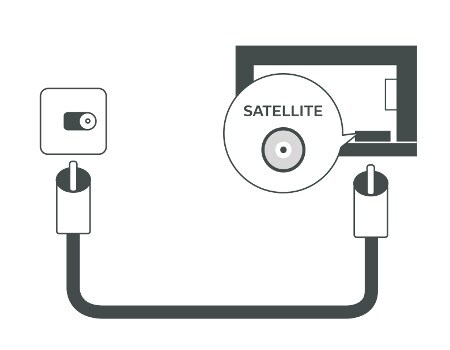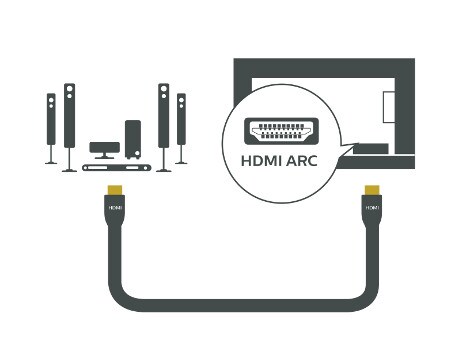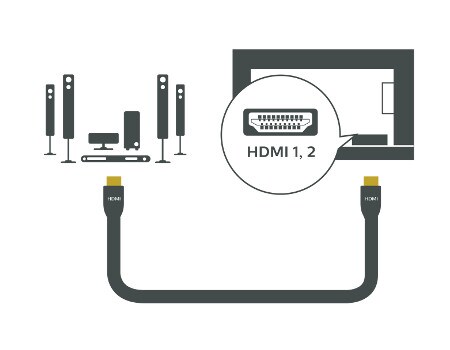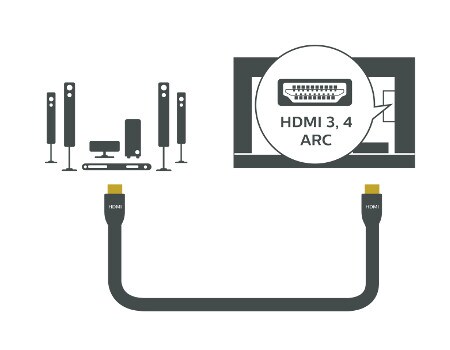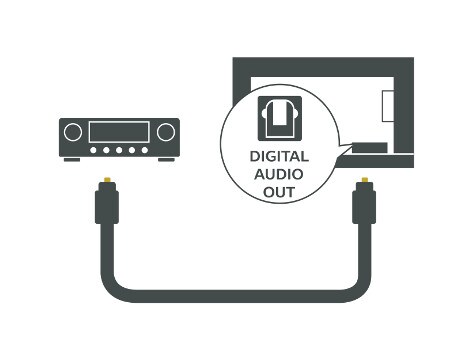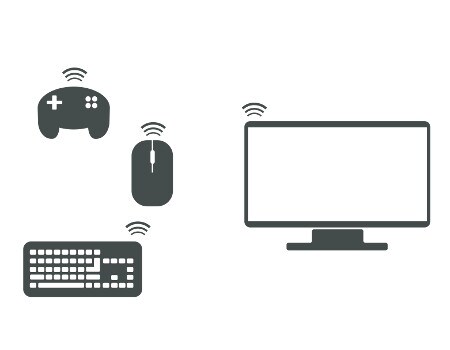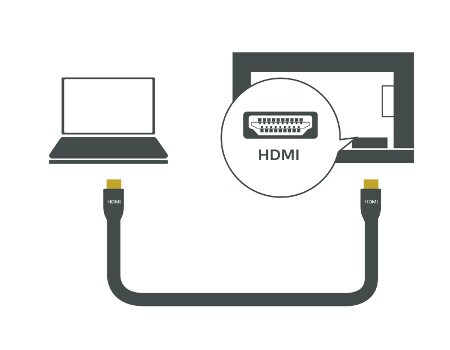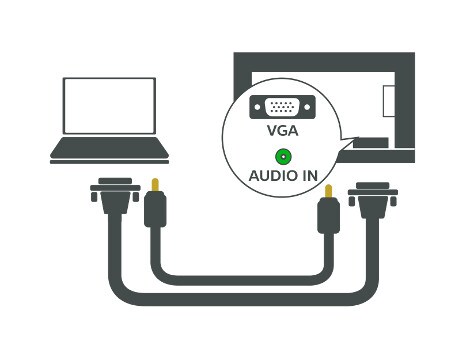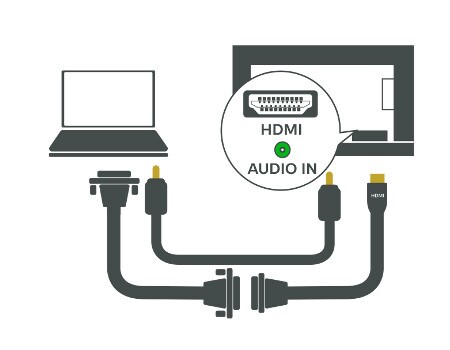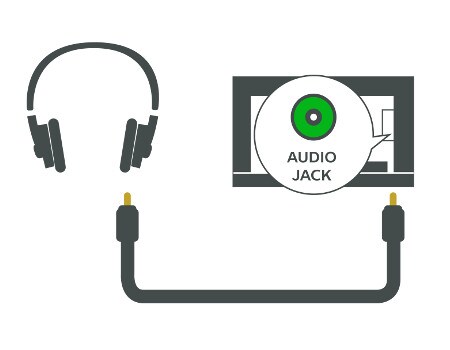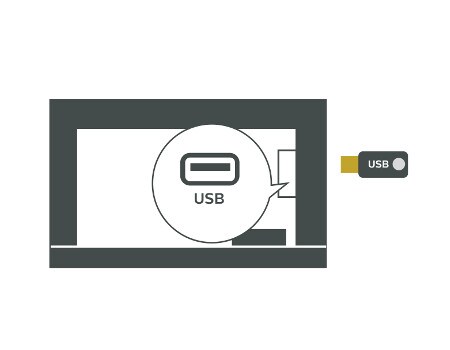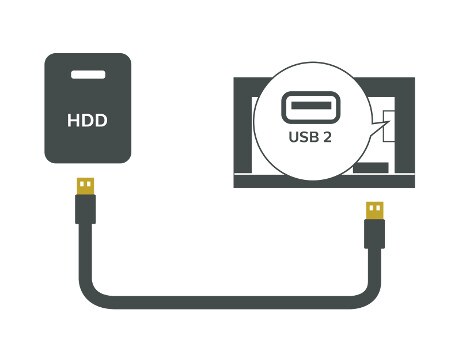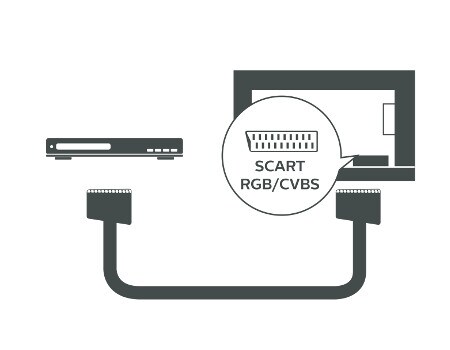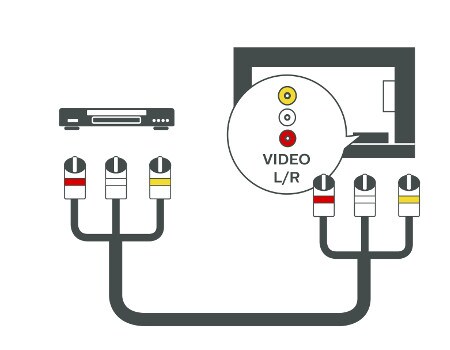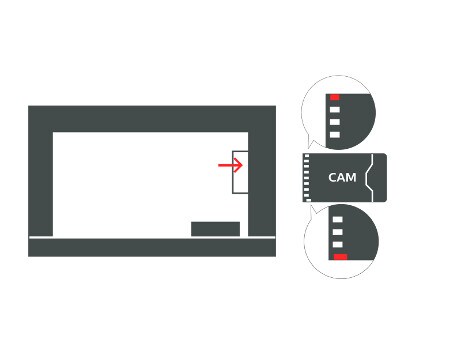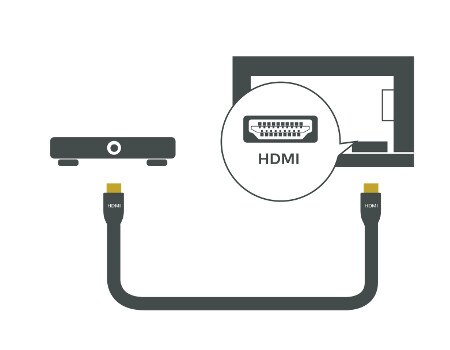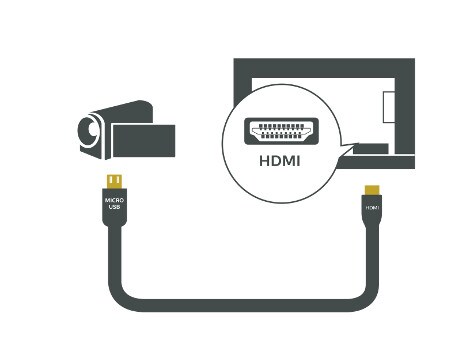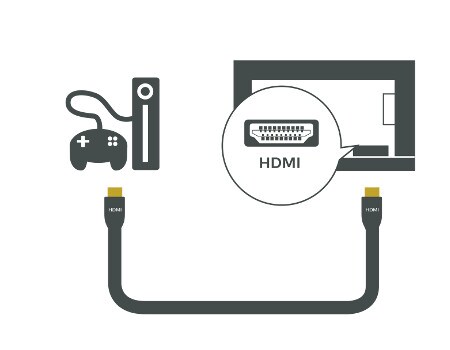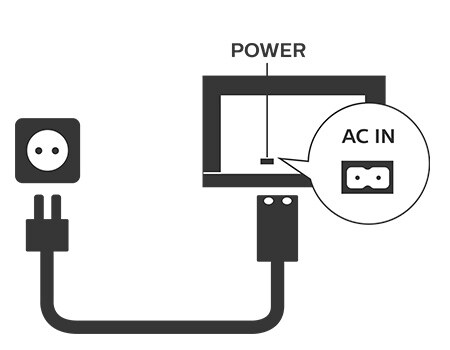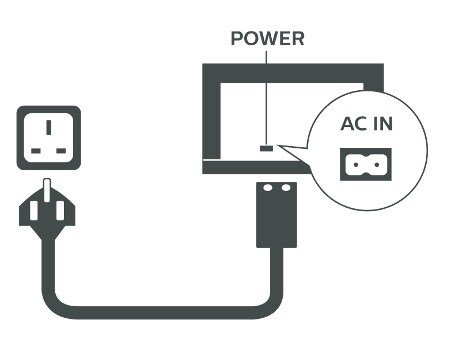TV Connectivity Guide
Please select the device you would like to connect to your TV for detailed instructions:
How-to videos
How to connect an external device to your Philips TV [2018]
How to connect external devices - Philips Linux TV [2017]
How to connect external devices - Philips Android Smart TV [2017]
Are you searching for additional information?
Please visit our TV Troubleshooting Guide.
INTERNET NETWORK
See below how to connect your TV to the internet network with a cable. For more details on this type of connection, please read this FAQ.
To connect your TV to the internet network wirelessly, watch the below step-by-step video. For more details on this type of connection, please read this FAQ.
ANTENNA / SATELLITE
See below how to connect your TV antenna.
See below how to connect your TV to the satellite.
HOME CINEMA SYSTEM
See below how to connect your home cinema system to your TV with HDMI ARC. For more details on this type of connection, please read this FAQ.
See below how to connect your home cinema system to your TV with HDMI 1 / 2. For more details on this type of connection, please read this FAQ.
See below how to connect your home cinema system to your TV with HDMI 3 / 4. For more details on this type of connection, please read this FAQ.
DIGITAL AUDIO SYSTEM
See below how to connect your digital audio system to your TV. For more details on this type of connection, please read this FAQ.
GAMEPAD, KEYBOARD, MOUSE
You can connect your gamepad, keyboard or mouse to your TV wirelessly (if these are wireless devices). For more details on this type of connection, please read this FAQ.
COMPUTER / LAPTOP
See below how to connect your computer / laptop to your TV with HDMI. For more connectivity information, please read this FAQ. You can also read on how to share files from a PC with the TV and how to stream with Windows Media Player.
See below how to connect your computer / laptop to your TV with VGA. For more connectivity information, please read this FAQ. You can also read on how to share files from a PC with the TV and how to stream with Windows Media Player.
See below how to connect your computer / laptop to your TV with DVI. For more connectivity information, please read this FAQ. You can also read on how to share files from a PC with the TV and how to stream with Windows Media Player.
HEADPHONES
See below how to connect your headphones to your TV. For more details on this type of connection, please read this FAQ.
USB FLASH DRIVE
See below how to connect your USB flash drive to your TV. For more details on this type of connection, please read this FAQ.
USB HARD DRIVE
See below how to connect your USB hard drive to your TV. For more details on this type of connection, please read this FAQ.
DVD PLAYER
See below how to connect your DVD player to your TV. For more connectivity information, please read this FAQ.
VIDEO PLAYER
See below how to connect your video player to your TV. For more connectivity information, please read this FAQ.
CAM / CI+ MODULE
See below how to connect your CAM / CI+ module to your TV. For more details on this type of connection, please read this FAQ.
STREAMING DEVICE
CAMERA
See below how to connect your camera to your TV. For more connectivity information, please read this FAQ.
GAME CONSOLE
See below how to connect your game console to your TV. For more connectivity information, please read this FAQ.
POWER OUTLET
See below how to connect your TV to the power outlet (EU).
See below how to connect your TV to the power outlet (UK).